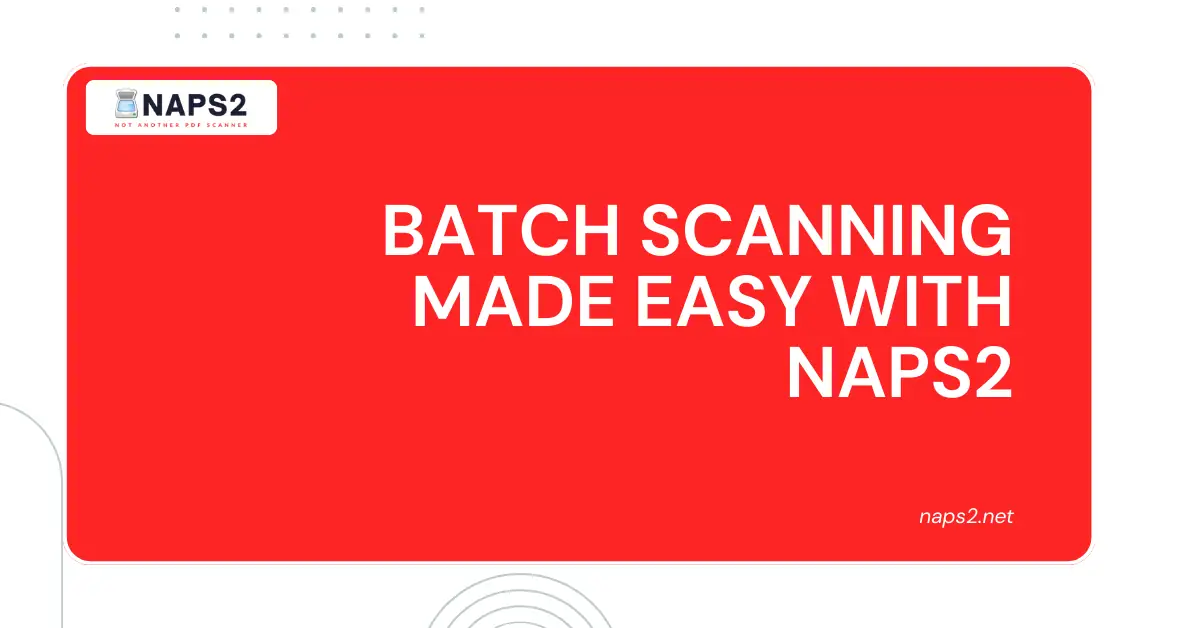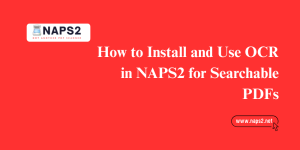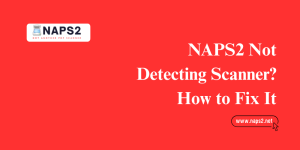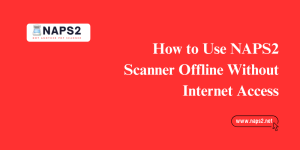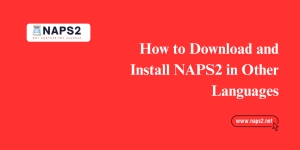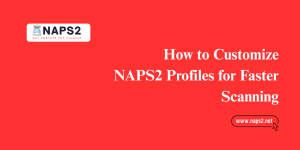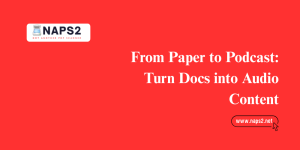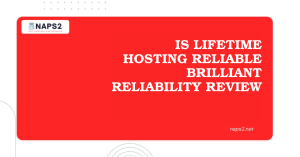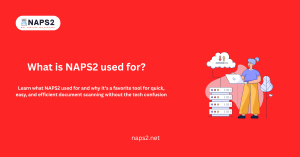Table of Contents
ToggleIntroduction
Do you have a stack of documents waiting to be scanned? NAPS2 can help you breeze through them with its handy batch scan feature. This time-saving tool lets you automate the scanning process, saving you clicks and effort.
Whether you’re dealing with receipts, contracts, or personal papers, Batch Scanning with NAPS2 can efficiently convert them all into digital files.
Step-by-Step Guide to Batch Scanning with NAPS2
NAPS2’s batch scan feature simplifies the process of scanning multiple documents at once. See the Step-by-step guide for better understanding. Here’s a detailed guide to get you started:
Launch NAPS2:
Make sure you have NAPS2 installed and running on your computer.
Configure Your Scan Profile (Optional):
While not strictly necessary for Batch Scanning with NAPS2, it’s recommended to have a scan profile set up. This profile allows you to define settings like scanner selection, resolution, and color mode. These settings will then be applied to all your scans within the batch.
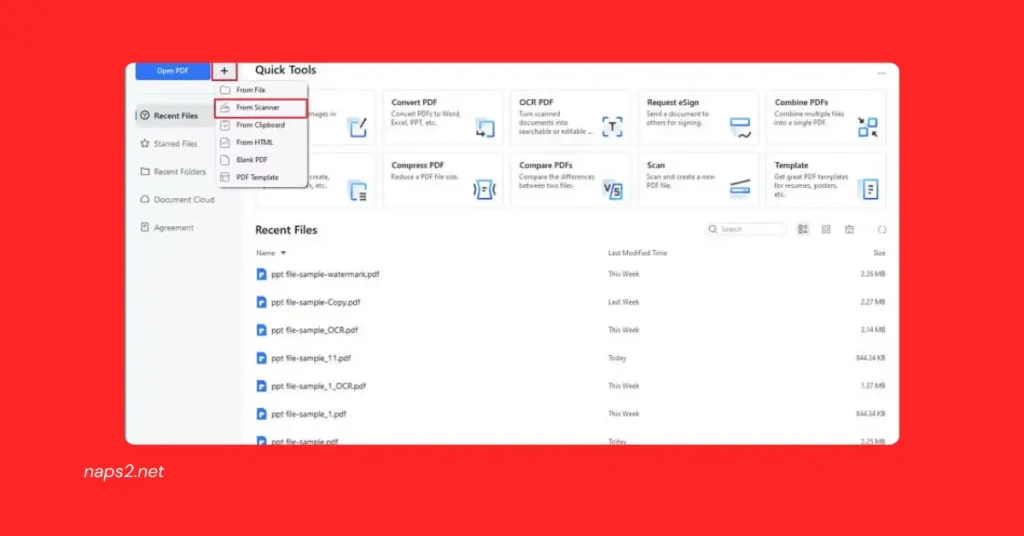
- To create a profile, go to Profiles on the NAPS2 main window.
- Click New and give your profile a descriptive name.
- Choose your scanner from the Choose Device dropdown menu.
- You can adjust settings such as resolution, color mode, and paper source (flatbed or feeder) according to your needs.
- Click OK to save the profile.
Initiate Batch Scan:
Here, you’ll decide how you want to handle the documents during scanning:
- Single scan: This option is best if you have a document feeder and want to scan all pages in one go.
- Multiple scans (prompt between scans): Select this if you have a flatbed scanner and need to manually place each page for scanning. NAPS2 will prompt you to replace the document after each naps2 vs vuescan.
- Multiple scans (fixed delay between scans): Use this option if you have a flatbed scanner but prefer automation. Set the desired number of scans and the delay time between scans (to allow you to replace the documents). NAPS2 will automatically perform the scans at the set intervals.
Configure Output:
Here, you decide what happens to your scanned documents:
- Load images into NAPS2: This option loads each scanned page as a separate image within NAPS2. You can then review, arrange, and edit them before saving.
- Save to a single file: This option combines all scanned pages into one multi-page PDF file. You’ll be prompted to select a filename and location.
- Save to multiple files: This option allows you to save each scanned page as a separate file. Use placeholders like $(nnn) to automatically generate sequential filenames (e.g., scan001.pdf, scan002.pdf). Specify the file format (PDF, JPG, etc.) and desired location for the saved files.
6. Start Scanning: Once you’ve chosen your scan mode and output preference, click Scan (or Done for the fixed delay mode). NAPS2 will initiate the batch-scanning process based on your selections.
7. (Optional) Review and Save: If you chose to “Load images into NAPS2,” you can now review and adjust individual scans before saving them as a single PDF or separate files.
Batch Scan Modes in NAPS2: Tailoring the Process to Your Needs
NAPS2 offers two distinct batch scan modes that cater to different scanning scenarios, mainly when using a flatbed scanner:
1. Prompt Between Scans:
This option is ideal if you have a stack of documents that need individual attention. Here’s how it works:
- Select “Multiple scans (prompt between scans)” in the Batch Scan window.
- Place your first document on the flatbed scanner.
- Click Scan. NAPS2 will scan the document.
- A prompt will appear, notifying you that the scan is complete.
- Remove the scanned document and replace it with the next one.
- Click Scan again to initiate the scan for the new document.
- This process repeats for each document in your stack. NAPS2 prompts you after each scan, allowing you to carefully position and scan each document individually quality of scanned documents.
2. Multiple Scans (Fixed Delay Between Scans):
This option provides a more automated approach to batch scanning with NAPS2, which is particularly useful for documents of a similar size that don’t require individual adjustments. Here’s what you need to do:
- Select “Multiple scans (fixed delay between scans)” in the Batch Scan window.
- In the dedicated field, enter the desired number of scans. This tells NAPS2 how many documents you intend to scan.
- Set the delay time between scans. This determines the amount of time NAPS2 waits after each scan before automatically initiating the next one. Adjust this time based on the speed of removing and replacing documents on the scanner limited troubleshooting 1200dp bed.
- Click Scan. NAPS2 will initiate the automated batch-scanning process.
- During the set delay time between scans, ensure you remove the scanned document and replace it with the next one. After the delay period, NAPS2 will automatically perform the scan, continuing until it completes the specified number of scans Batch Scanning with NAPS2.
Choosing the Right Mode:
- Select “Prompt Between Scans” if you need to:
- Adjust document placement for each scan.
- Ensure proper scanning of documents with varying sizes or thicknesses.
- Choose “Multiple Scans (Fixed Delay Between Scans)” if you have:
- A stack of documents of similar size and quality.
- A workflow where you can efficiently remove and replace documents within the set delay time.
Conclusion
In conclusion, NAPS2’s batch scan feature proves to be a valuable tool for efficiently converting stacks of documents into digital formats. With its two distinct modes – prompting between scans for individual attention and fixed delay for automation – NAPS2 caters to various scanning workflows.
Whether you require meticulous control over each document or prefer a more automated approach, NAPS2 streamlines the process, saving you time and effort. So, the next time you have a pile of papers waiting to be scanned, consider utilizing NAPS2’s batch scan feature to simplify your digital document creation. Batch Scanning with NAPS2.
FAQs
What is a batch scan in NAPS2?
A batch scan in NAPS2 refers to the process of scanning multiple documents consecutively without manual intervention. It allows users to load a stack of documents into the scanner’s document feeder or place them on the scanner glass and scan them in a single operation.
How do I perform a batch scan in NAPS2?
To perform a batch scan in NAPS2, first, ensure that your scanner supports Batch Scanning with NAPS2. Then, open NAPS2 and go to the “Profiles” tab. Create a new scanning profile or edit an existing one to configure the desired scanning settings (e.g., resolution, color mode, file format). Next, select the profile you created and click on the “Batch Scan” button. Follow the on-screen instructions to load the documents into your scanner and start the batch scanning process.
Can I adjust the settings for Batch Scanning with NAPS2?
Yes, you can adjust the settings for Batch Scanning with NAPS22 by creating or editing scanning profiles. In the scanning profile settings, you can specify the resolution, color mode, file format, and other scanning parameters according to your preferences. These settings will be applied to all documents scanned during the batch scanning malware analysis naps2.
What should I do if NAPS2 encounters an error during Batch Scanning with NAPS2?
If NAPS2 encounters an error during batch scanning, first check for error messages in the software or on your scanner’s control panel. Ensure that there are no paper jams or other physical obstructions in the scanner’s document feeder or on the scanner glass. If the issue persists, try restarting NAPS2 and your scanner, and then attempt the batch scan again.
How do I save batch-scanned documents in NAPS2?
After completing the Batch Scanning with NAPS2, you will be prompted to save the scanned documents. Before saving them, you can specify the destination folder and file name format. Additionally, you can choose the file format (e.g., PDF, TIFF, JPEG) and adjust other save settings according to your preferences.
Can I use OCR (Optical Character Recognition) during Batch Scanning with NAPS2?
Yes, you can use OCR during Batch Scanning with NAPS2 to convert scanned documents into searchable and editable text. To enable OCR, create or edit a scanning profile and check the box labeled “Perform OCR.” You can then select the desired OCR language and other OCR settings before starting the Batch Scanning with NAPS2 process.
Latest Post