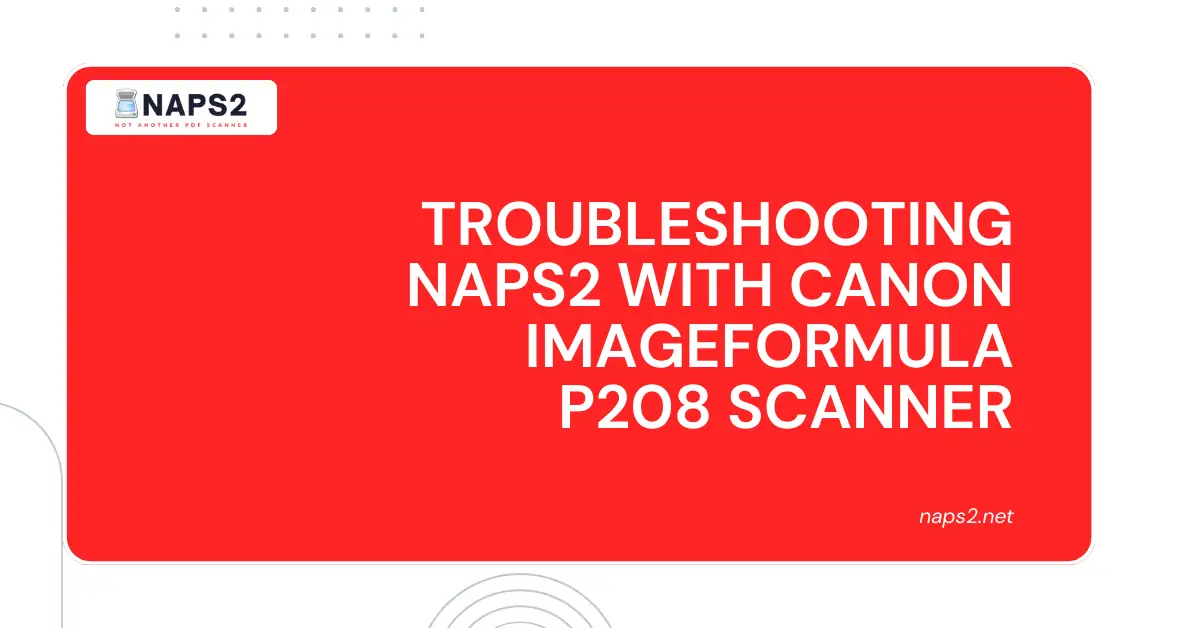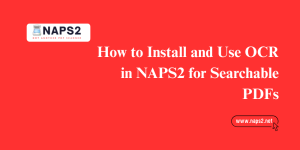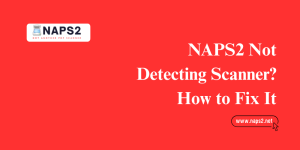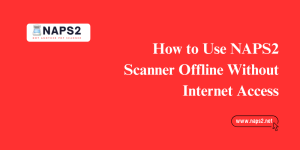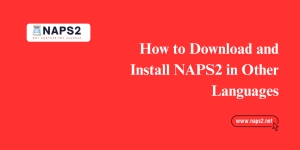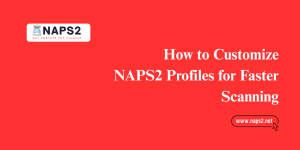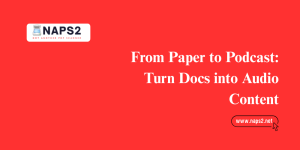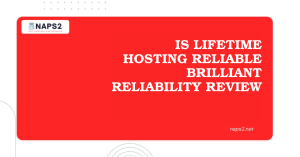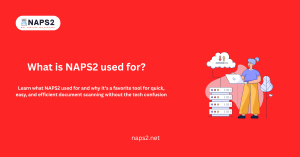Table of Contents
ToggleIntroduction
Are you facing difficulties scanning documents using your Canon Imageformula P208 scanner with NAPS2, a free and powerful document management software?
This guide will help you troubleshoot common issues and get your scanning workflow back on track. We’ll delve into potential causes and solutions to ensure your P208 and NAPS2 work seamlessly together.
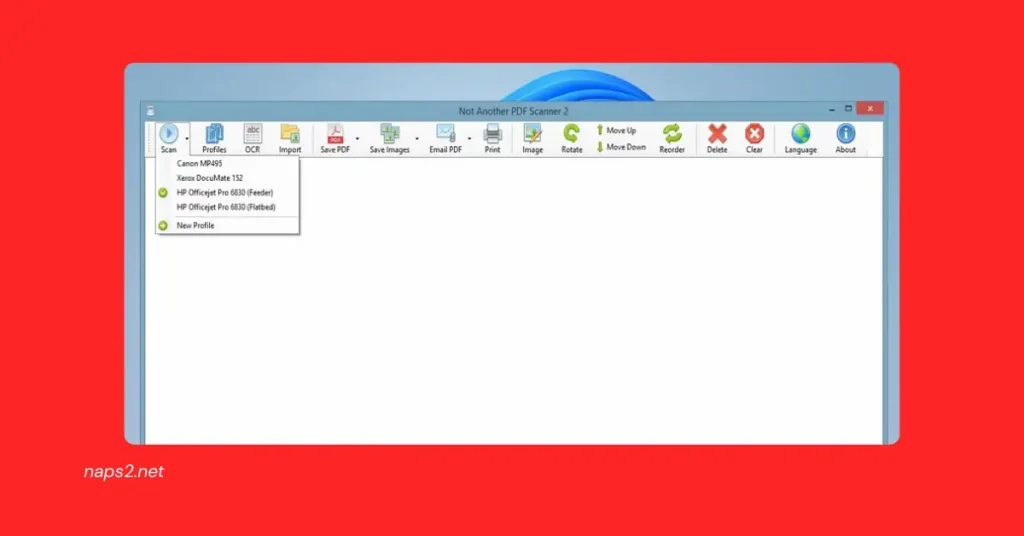
Potential Causes for NAPS2 and Canon Image Formula P208 Scanning Issues
When your Canon Imageformula P208 scanner and NAPS2 document management software aren’t cooperating, it can be frustrating. Here’s a closer look at some common culprits that might be causing your scanning woes:
Scanner Driver Incompatibility:
- Outdated Drivers: The most frequent cause is outdated scanner drivers. Canon periodically releases updates to improve functionality and compatibility with newer software. An obsolete driver might not recognize NAPS2 or lack the necessary features for proper communication.
- Conflicting Drivers: In rare cases, if you have multiple scanners installed, their drivers might conflict with each other, causing issues with the P208 specifically.
NAPS2 Settings Conflicts:
- Incorrect Scanner Selection: NAPS2 allows you to configure multiple scanners. Ensure you’ve chosen the correct scanner profile for your Canon Imageformula P208. A mismatch can lead to failed scans or unexpected behavior.
- Conflicting NAPS2 Settings: NAPS2 offers a wide range of scanning options. Settings like resolution, color mode, or document feeder settings might be misconfigured, causing scanning issues.
Physical Connection Issues:
- Loose USB Connection: A loose or faulty USB cable can disrupt communication between your scanner and the computer.
- Damaged USB Port: The USB port on your computer itself might be malfunctioning, preventing the scanner from being recognized.
Troubleshooting Steps for NAPS2 and Canon imageformula P208 Scanning Issues
Now that we’ve identified potential causes let’s tackle them with these troubleshooting steps:
A. Verify Scanner Driver Compatibility:
- Check Canon’s Website: Go to Canon’s website and navigate to the support section for your specific Canon image formula P208 scanner model. There, you should find a dedicated downloads page where Canon provides the latest drivers for various operating systems.
- Update Drivers: Download the latest driver compatible with your Windows version. Once downloaded, run the installer and follow the on-screen instructions to update your scanner drivers. It is recommended that you reboot your computer after the update. Open PDF Files.
B. NAPS2 Settings Adjustments:
- Explore Scanner Settings: Launch NAPS2 and navigate to the “Scanner” settings. Ensure the “Scanner selection” dropdown menu displays “Canon imageformula P208” or a similar profile matching your microsoft naps2 scanner model.
- Review Scanning Options: Within the scanner settings, explore options like resolution (e.g., 300 dpi for documents, 600 dpi for photos), color mode (color, grayscale, black & white), and document feeder settings (if applicable). Make sure these options are configured according to your scanning needs.
- Experiencing offline errors? Frustrated by an ‘Offline Scanner’ Message in NAPS2, Click here to learn how to fix it.
- Reinstall NAPS2 (Optional): If the above steps don’t resolve the issue, consider reinstalling NAPS2. This can sometimes reset any conflicting configurations within the software. Download the latest version of NAPS2 from their official website and follow the installation instructions. Remember to back up any custom profiles or configurations you might have created before reinstalling.
C. Physical Connection Check:
- Secure USB Connection: Ensure the USB cable connecting your Canon Imageformula P208 to the computer is securely plugged in at both ends. Inspect the cable for any visible damage like fraying or loose connections.
- Try a Different USB Port: If the connection seems secure, try plugging the scanner into a different USB port on your computer. Sometimes, a specific USB port might be malfunctioning, and using a different one can resolve the issue.
Conclusion
Don’t let scanning woes get you down! By following the troubleshooting steps outlined above, you should be well-equipped to diagnose and resolve common issues preventing your Canon imageformula P208 from working seamlessly with NAPS2.
Remember to keep your scanner drivers up-to-date, ensure NAPS2 settings match your scanning needs, and verify secure physical connections. If these steps don’t solve the problem, don’t hesitate to consult Canon’s support website or NAPS2 documentation for more advanced troubleshooting resources. With a little effort, you’ll be back to scanning documents and managing them efficiently with NAPS2 in no time.
FAQs
What is the Canon Imageformula P208 Scanner?
The Canon ImageFormula P208 Scanner is a portable document scanner manufactured by Canon. It is known for its compact design and ability to scan documents quickly on the go.
How do I connect my Canon Imageformula P208 Scanner to NAPS2?
Make sure your Canon Imageformula P208 Scanner is connected to your computer via a USB cable. Open NAPS2, go to the “Devices” tab and select your Canon scanner from the list of available devices. If it doesn’t appear, try reconnecting the scanner or restarting both the scanner and the computer.
Why is NAPS2 not detecting my Canon Imageformula P208 Scanner?
Ensure that the scanner is powered on and connected correctly to your computer. Check the USB cable and try connecting it to a different USB port on your computer. Also, make sure you have the latest drivers for your Canon scanner installed on your computer.
How do I troubleshoot scanning issues with NAPS2 and my Canon Imageformula P208 Scanner?
First, try restarting both NAPS2 and your scanner. If the issue persists, check for error messages displayed in NAPS2 or on your scanner’s control panel. Ensure that there are no paper jams or other physical obstructions in the scanner’s paper path. Additionally, make sure you have selected the correct scanning options in NAPS2 and that your scanner is properly configured.
Why is the scanned image quality poor with my Canon Imageformula P208 Scanner and NAPS2?
Poor image quality can result from various factors, including low-resolution settings, dirty scanner glass, or outdated scanner drivers. Make sure you have selected an appropriate resolution and color settings in NAPS2. If the scanner glass appears dirty, clean it with a soft, lint-free cloth. Update your scanner drivers to the latest version available from the Canon website.
Can I use the automatic document feeder (ADF) feature of my Canon Imageformula P208 Scanner with NAPS2?
The Canon Imageformula P208 Scanner does not have an automatic document feeder (ADF) as it is a portable formula p208 scanner designed for single-sheet scanning. Therefore, you cannot use the ADF feature with NAPS2. However, you can still manually scan multiple pages by feeding them into the scanner one by one.
Latest Post