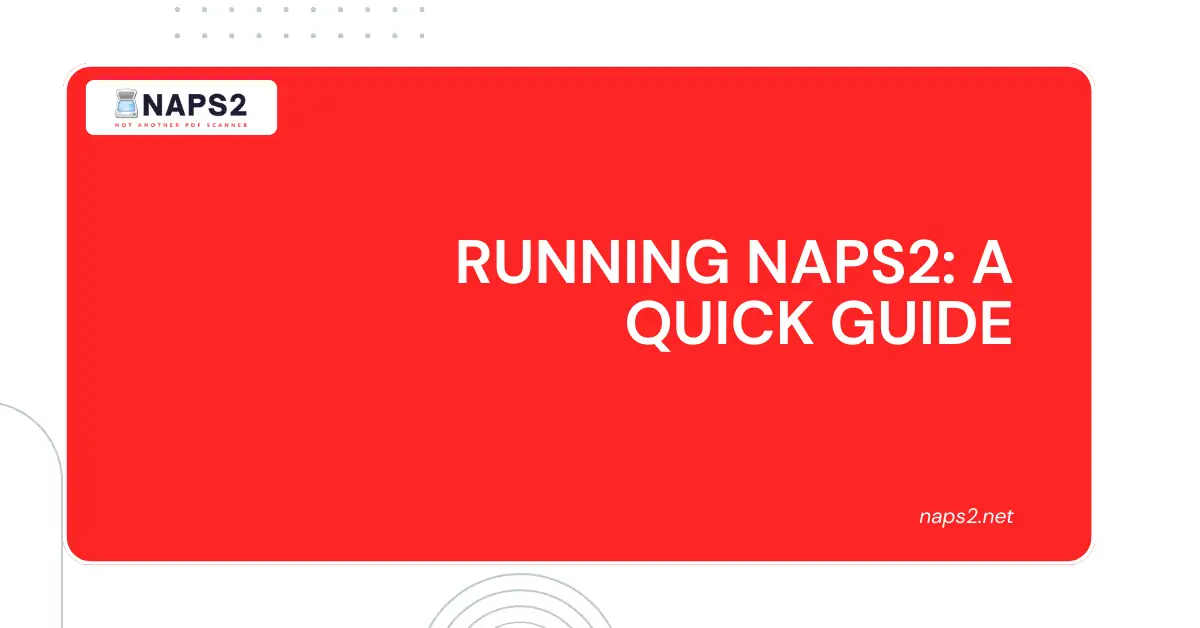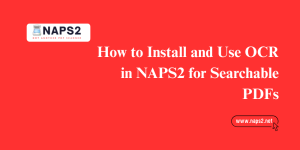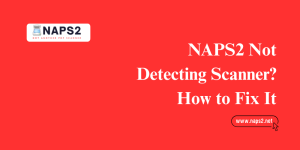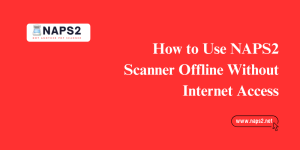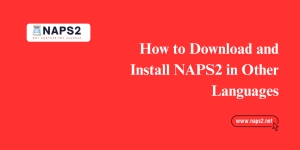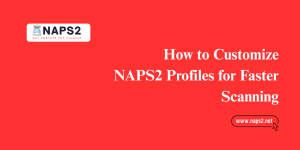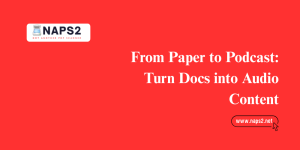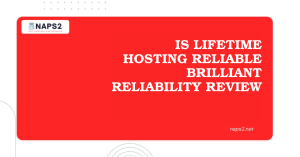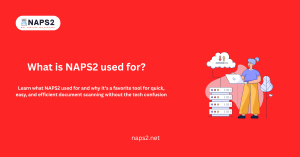Table of Contents
ToggleIntroduction
Running NAPS2, which stands for “Not Another PDF Scanner,” is a free and open-source software program designed for scanning documents and creating PDFs. It is known for its user-friendly interface and focus on simplicity.
Here’s a closer look at what Running NAPS2 can do:
- Scan documents: NAPS2 works with various scanners, including flatbed scanners, document feeders, and even webcams. You can scan documents in grayscale or color and choose from different resolutions depending on your needs.
- Create PDFs: With NAPS2, you can easily create high-quality PDF files from your scanned documents or a collection of image files on your computer.
- Edit PDFs (Basic): NAPS2 allows for basic editing of PDFs. You can insert or remove pages, rotate pages as needed, and add blank pages to your PDFs.
- Optical Character Recognition (OCR): Running NAPS2 can perform OCR on your scanned documents. OCR converts the scanned text into a searchable and editable format, making it easier to find information within your PDFs.
- Manage Multi-Page Documents: NAPS2 gives you control over the organization of your PDFs. You can insert, delete, rotate, and rearrange pages within a PDF document.
- Save in Multiple Formats: In addition to PDFs, NAPS2 allows you to save your scanned documents in various image formats, including JPEG, TIFF, and PNG.
While Running NAPS2 doesn’t offer advanced editing features like some other PDF editing software, it excels at core functionalities like scanning, creating, and basic editing of PDFs. This makes it a great choice for users who need a simple tool for handling scanned documents.

How to Use NAPS2: Scan and Save PDFs
NAPS2 (Not Another PDF Scanner) lets you efficiently scan documents and save them as PDFs. After launching the app, select your scanner, set your scan settings (color, DPI, page size), then click Scan. Once all pages are scanned, choose Save as PDF.
You can merge multiple pages into a single PDF or save each page individually. NAPS2 also offers options for default PDF naming, page order, and compression to optimize file size without sacrificing quality.
Running NAPS2: Installation and Launching
Running NAPS2 offers two main ways to get up and running: using a traditional installer or a portable archive.
Installation Methods:
- Installer (.exe): This is the recommended method for most users. The installer (.exe file) guides you through the installation process, automatically integrating Running NAPS2 with your system. This makes it easier to find and launch the program after installation.
- Portable Archive (.zip): This option provides a compressed archive containing all the necessary files to run NAPS2. No formal installation is required. You can simply extract the archive to any folder and run the program directly. This is a good option if you need to use NAPS2 on multiple computers without individual installations or if you prefer not to modify your system registry.
Recommended Method: Using the Installer (.exe)
Here’s why using the installer is recommended:
- Simplicity: The installer takes care of configuring NAPS2 to work seamlessly with your system.
- Integration: The installer creates shortcuts in your Start menu and desktop (optional) for easy access.
- Updates: Using the installer allows you to receive automatic updates for NAPS2, ensuring you have the latest features and bug fixes.
Launching NAPS2 after Installation
Once you’ve installed NAPS2 using the installer, here’s how to find and run the program:
- Start Menu: Open the Start menu and search for “NAPS2”. The program should appear in the search results. Click on the program name to launch it.
- Shortcut: During installation, you might have opted to create a shortcut on your desktop. If so, you can double-click the NAPS2 icon on your desktop to launch the program.
Note: The specific steps for navigating your Start menu might vary slightly depending on your Windows version.
Using NAPS2 Auto Crop and Deskew Features
NAPS2 includes powerful auto crop and deskew tools that streamline scanning photos or documents. Within the Settings or during scan preview, enable Auto Crop, which automatically trims white margins. Deskew straightens any angled pages before finalizing the image.
These options ensure clean, aligned PDF outputs—especially useful for scanned book pages or multiple-photo scans.
NAPS2 OCR: Extracting Text from Scanned Documents
For users needing searchable PDFs, NAPS2 supports integrated OCR (Optical Character Recognition) using Tesseract. After scanning your pages, go to OCR → Run OCR, select your preferred language, and process the scanned images.
Once complete, you’ll have selectable and searchable text within your PDF—ideal for archiving documents or making text editable in tools like Word or Notepad.
NAPS2: Additional Considerations – Command-Line Options
While NAPS2 offers a user-friendly Graphical user interface (GUI) for most scanning and PDF creation needs, it also caters to advanced users with command-line options. These options allow for scripting and automation of scanning tasks.
Here’s a brief overview of command-line options in NAPS2:
Power and Flexibility:
Command-line options provide a powerful and flexible way to control various aspects of the scanning process. You can specify output filenames, configure email notifications, define scanning profiles, and more, all through commands.
Scripting Automation:
By incorporating naps2 command line automate options into scripts, you can automate repetitive scanning tasks. This can be particularly beneficial for users who scan documents frequently or as part of a workflow.
Official Documentation:
NAPS2 provides detailed documentation for its command-line options on its official website: https://www.naps2.com/doc/command-line. This documentation includes explanations for each option, available arguments, and usage examples.
Important Note: Due to the technical nature of command-line options, it’s recommended for users with some scripting or command-line experience. For basic scanning and Sumatra PDF vs Nasp2 creation needs, the NAPS2 GUI is generally sufficient.
NAPS2 Scanner Driver Setup and Compatibility
NAPS2 works with TWAIN or WIA drivers and supports most USB flatbed scanners. On Windows, ensure your scanner driver is installed via Device Manager > Scan Devices. NAPS2 automatically detects compatible scanners.
If it fails, check that you have installed vendor TWAIN/WIA drivers, and run NAPS2 as administrator. This section helps troubleshoot common driver issues and ensures smooth hardware compatibility.
Using NAPS2 on Windows 7, 10, and 11 (32-bit & 64-bit)
NAPS2 is compatible across Windows versions, including 7, 10, and 11, supporting both 32-bit and 64-bit architectures. On Windows 7 or older systems, ensure you install the Visual C++ 2015 Redistributable.
For modern versions like Windows 11, use the latest installer with built-in compatibility layers. This ensures users across different operating systems can install and run NAPS2 without errors or warnings.
NAPS2 Alternatives: When to Consider Other Tools
While NAPS2 excels as a free open-source PDF scanner, there are scenarios when alternatives may be preferred. Tools like VueScan, ScanTailor, or commercial OCR suites offer advanced DPI settings, color correction, or support for large-format batch scanning.
If you require features like proprietary driver support (e.g. for high-end scanners) or advanced post-processing, consider exploring these alternatives alongside NAPS2.
Securing Your Scanned Documents with NAPS2 Encryption Options
If you handle sensitive documents, NAPS2 allows you to secure PDFs with password protection. After scanning, choose File → Save As, then enable Encrypt PDF or use Post-Process Encryption Tools.
This secures your scanned output behind a user password and prevents unauthorized viewing or editing. Always ensure you’re following data protection guidelines when sharing or storing encrypted scans.
Conclusion
NAPS2 stands out as a user-friendly and versatile tool for handling scanned documents. Whether you need to scan documents, create PDFs, perform basic editing, or manage multi-page documents, NAPS2 offers a streamlined solution.
The recommended installation method uses the installer, which ensures easy integration with your system and access to updates. While the graphical interface caters to most users, advanced users can leverage the power of command-line options for scripting and automating microsoft lens vs naps2 scanner.
With its focus on simplicity and core functionalities, NAPS2 is an excellent choice for anyone looking for an efficient way to work with scanned documents.
FAQs
What is NAPS2?
NAPS2 stands for “Not Another PDF Scanner 2.” It is a free, open-source scanning application designed to make scanning documents and images to PDF, TIFF, and other file formats more accessible and more efficient.
How do I install NAPS2?
You can download the installer for NAPS2 from its official website or trusted software repositories. Once downloaded, run the installer and follow the on-screen instructions to complete the installation process.
How do I launch NAPS2 after installation?
After installation, you can launch NAPS2 by double-clicking its desktop shortcut (if created during installation) or by searching for “NAPS2” in the Windows Start menu and clicking on the application icon.
What are the system requirements for running NAPS2?
NAPS2 is compatible with Windows operating systems, including Windows 7, 8, 8.1, and 10. The system requirements are minimal, and it should run smoothly on most modern PCs.
How do I scan documents using NAPS2?
Launch NAPS2 and place the document you want to scan on your scanner’s flatbed or feeder tray. In the NAPS2 interface, click on the “Scan” button to open the scanning options. Configure the scanning settings, such as resolution, color mode, and file format, then click on “Scan” to initiate the scanning process.
Can I save scanned documents as PDF files?
Yes, NAPS2 allows you to save scanned documents as PDF files, along with other formats like TIFF, JPEG, PNG, and more. When configuring your scanning settings, simply choose the desired file format from the output options.
Latest Posts