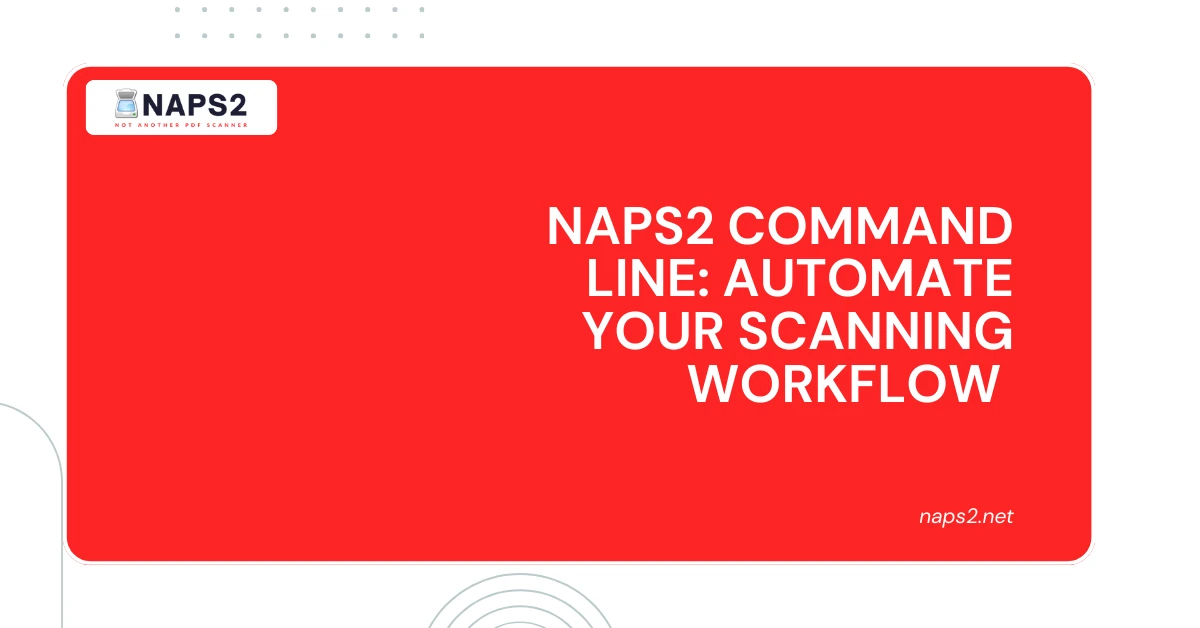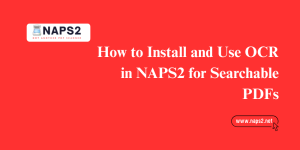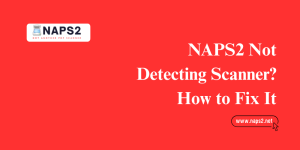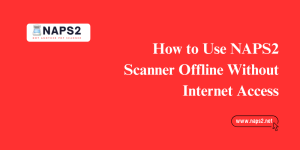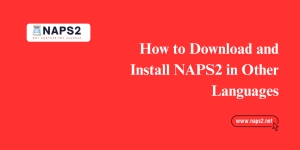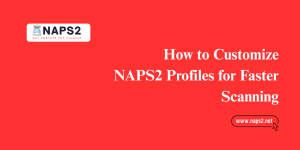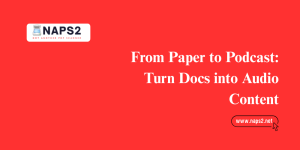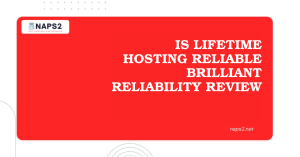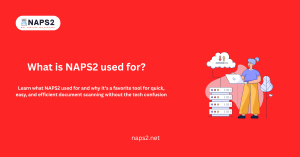Table of Contents
ToggleIntroduction
NAPS2 (Not Another PDF Scanner 2) is a free and open-source PDF scanner software that allows users to quickly and easily scan documents directly into PDF format. While NAPS2 offers a user-friendly graphical interface, one of its most powerful features is the NAPS2 Command Line interface.
By leveraging the command line, users can automate scanning tasks, create scripts, and integrate NAPS2 into their existing workflows. In this article, we will explore the benefits of using the NAPS2 Command Line and how it can streamline your document scanning processes.

What is NAPS2?
NAPS2 is a versatile PDF scanner software you need that simplifies the process of converting physical documents into digital PDF files. With its intuitive interface and powerful features, NAPS2 allows users to:
- Scan documents directly into PDF format
- Customize scan settings such as resolution, color depth, and paper size
- Perform post-scan operations like rotating, cropping, and deskewing pages
- Save scanned documents to local or network drives
NAPS2 supports a wide range of scanners and is compatible with Windows operating systems, making it a popular choice for individuals and businesses alike.
Why Use the NAPS2 Command Line?
While the NAPS2 graphical user interface (GUI) is user-friendly and easy to navigate, the NAPS2 Command Line offers several benefits that can significantly improve your scanning workflow:
Automation:
By using the command line, you can create scripts that automate repetitive scanning tasks, such as scanning documents at a specific time or scanning multiple documents in succession.
Integration
The NAPS2 Command Line scanning workflows allows you to integrate functionality into your existing , making it easier to incorporate document scanning into your daily processes.
Scripting:
The command line allows you to write scripts that perform complex scanning operations, such as scanning multiple documents with different settings or applying post-scan operations to batches of documents.
Efficiency:
Automating scanning tasks and creating scripts can save you time and reduce the risk of human error, making your document scanning processes more efficient and reliable.
By leveraging the power of the NAPS2 Command Line, you can streamline your document scanning workflows and take advantage of the many benefits that automation and scripting have to offer.
Getting Started with NAPS2 Command Line
Installation of NAPS2 and Accessing the Command Line Tool
To begin using the NAPS2 Command Line tool, you first need to install NAPS2 on your system. Follow these simple steps to get started:
- Download NAPS2: Visit the NAPS2 website and download and install naps2-v-4-7-2 Choose the appropriate installer for your system, such as the .exe installer for Windows.
- Installation: Run the downloaded installer and follow the on-screen instructions. Once the installation is complete, launch NAPS2.
- Accessing the Command Line: To access the NAPS2 Command Line tool, open a command prompt or PowerShell window on your system. You can then use the command line interface to interact with NAPS2 and perform various scanning tasks.
Basic Command Structure of NAPS2 Command Line
When using the NAPS2 Command Line tool, it’s essential to understand the basic command structure, including flags and arguments. Here is an overview of how to structure commands in the NAPS2 Command Line:
- Flags: Flags are used to modify the behavior of a command. They are preceded by a hyphen (-) or double hyphen (–). For example, -o or –output can be used to specify the output location for scanned documents.
- Arguments: Arguments are the inputs provided to a command to perform a specific action. They can be filenames, options, or other parameters required by the command. For instance, specifying the filename of the document to be scanned would be an argument.
By mastering the basic command structure of the NAPS2 Command Line tool, you can efficiently automate scanning tasks, create scripts, and enhance your document scanning workflow. Explore the various flags and arguments available to customize your scanning experience and optimize your document management processes.
Advanced NAPS2 Command Line Options
Batch Scanning (-n): Scanning Multiple Documents at Once
One of the most powerful features of the NAPS2 Command Line is the ability to perform batch scanning.
- This allows you to scan multiple documents at once, saving you time and increasing your productivity. To use batch scanning, you can use the -n flag followed by the number of documents you want to scan. For example, -n 5 would scan five documents in a row.
- Batch scanning is particularly useful when you need to digitize a large number of documents quickly.
- By automating the scanning process, you can focus on other tasks while NAPS2 takes care of scanning your documents. This feature is especially beneficial for businesses or individuals who need to process a high volume of paperwork.
Delay and Wait (-d, -w): Controlling Scan Timing and Execution
Sometimes, you may need to control the timing of your scans or wait for a specific event to occur before scanning. The NAPS2 Command Line provides two flags to help you achieve this: -d for the delay and -w for the wait.
The -d flag allows you to specify a delay in seconds before the scan starts. This can be useful if you need to prepare your scanner or documents before scanning. For example, -d 10 would delay the scan by 10 seconds.
The -w flag, on the other hand, allows you to wait for a specific event to occur before scanning. This can be useful if you need to wait for a scanner to become available or for a specific document to be loaded. For example, -w 30 would wait for 30 seconds before scanning.
Verbose Mode (-v): Enabling Detailed Output for Troubleshooting
When troubleshooting issues with your scans, it’s essential to have detailed information about the scanning process.
The SilverFast vs NAPS2 Command Line provides a verbose mode that allows you to see detailed output about the scanning process. To enable verbose mode, use the -v flag.
Verbose mode can help you identify issues with your scanner, document formatting, or other problems that may be affecting your scans. By seeing the detailed output, you can pinpoint the problem and take corrective action.
Conclusion
In conclusion, the NAPS2 Command Line tool offers a powerful way to automate and customize your document scanning processes. By mastering the basic command structure and advanced options, you can unlock NAPS2’s full potential and streamline your document management workflows.
Whether you’re looking to batch scan multiple documents, control scan timing, troubleshoot issues, or override scanner errors, the NAPS2 Command Line provides a range of features to help you achieve your goals. With its flexibility and customizability, NAPS2 is an ideal solution for individuals and businesses alike.
By incorporating the NAPS2 Command-Line into your workflow, you can:
- Increase productivity by automating repetitive scanning tasks
- Improve efficiency by customizing scan settings and workflows
- Enhance document quality by using advanced features like verbose mode and force scan
With its ease of use and powerful features, the NAPS2 Command Line is an essential tool for anyone looking to improve their document scanning. So why wait? Start exploring the NAPS2 Command Line today and discover the benefits of automated document scanning for yourself.
FAQs about NAPS2 Command Line
1. What is the NAPS2 Command Line?
The NAPS2 Command Line is a powerful feature of the NAPS2 PDF scanner software that allows users to automate and customize their document scanning processes through the use of command-line arguments and scripts.
2. How do I access the NAPS2 Command Line?
To access the NAPS2 Command Line, you first need to install the NAPS2 software on your system. Once installed, you can open a command prompt or PowerShell window and use the command-line interface to interact with NAPS2 and perform various scanning tasks.
3. What are the benefits of using the NAPS2 Command Line?
The NAPS2 Command Line offers several benefits, including:
- Automation of repetitive scanning tasks
- Integration of scanning functionality into existing workflows
- Creation of custom scripts for complex scanning operations
- Improved efficiency and reduced risk of human error
4. What are some of the advanced NAPS2 Command Line options?
Some of the advanced NAPS2 Command Line options include:
- Batch scanning (-n) to scan multiple documents at once
- Delay and wait (-d, -w) to control scan timing and execution
- Verbose mode (-v) to enable detailed output for troubleshooting
- Force scan (-f) to override scanner errors (use with caution)
5. How can I learn more about using the NAPS2 Command Line?
To learn more about using the NAPS2 Command Line, you can refer to the NAPS2 documentation, which provides detailed information on the available commands, flags, and arguments. Additionally, you can explore online forums and communities to find tutorials, examples, and support from other NAPS2 users.
Latest Post