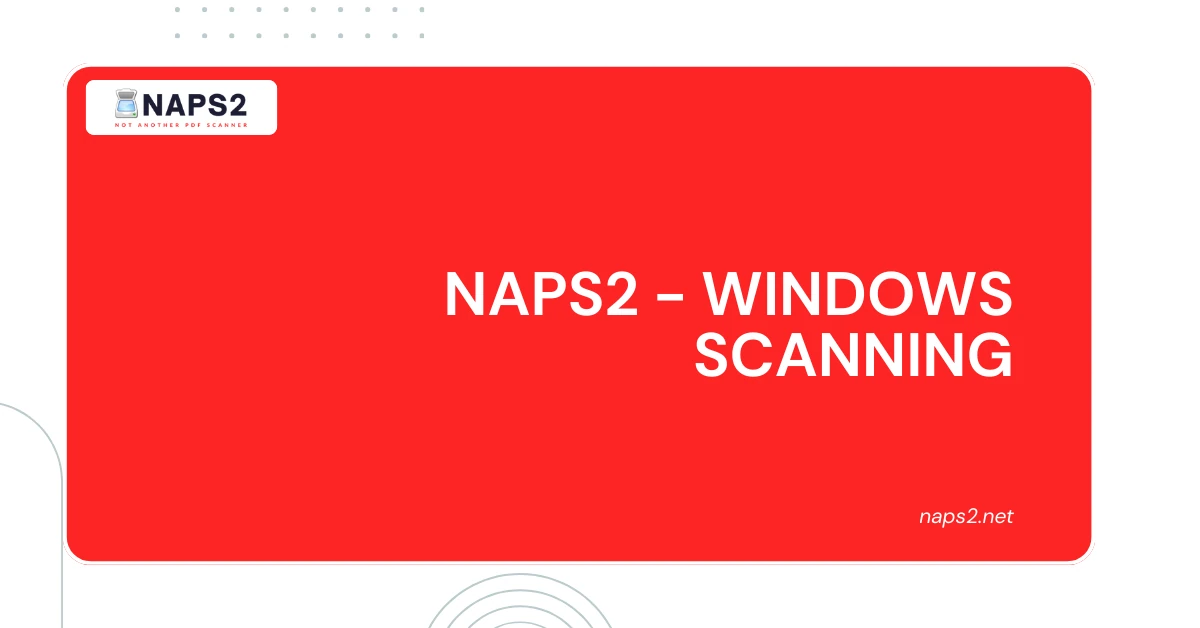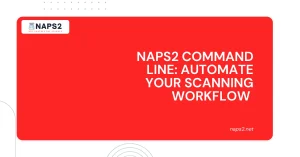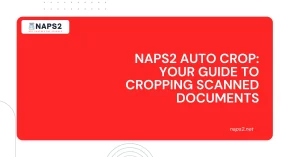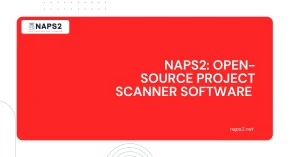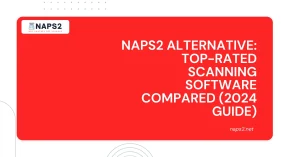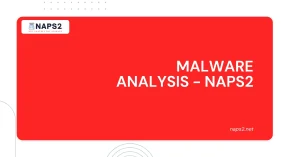Table of Contents
ToggleIntroduction
NAPS2 (Not Another PDF Scanner 2) is a free, open-source software that simplifies the process of scanning documents, images, and files into PDF format using flatbed scanners, automatic document feeders, and multi-function printers.
NAPS2 is designed to be user-friendly and compatible with a wide range of scanners from various manufacturers, including Canon, HP, Brother, Xerox, Epson, and Fujitsu.
With NAPS2 for Windows scanning, users can quickly scan multiple pages, edit and arrange scanned photos, and export them to various file types such as PDF, TIFF, JPEG, and PNG.
The software also offers built-in OCR capabilities, allowing users to create searchable PDFs. NAPS2 is available for Windows 7 SP1, 8, 8.1, 10, and 11 and can be downloaded from the official website or popular software repositories.

Getting Started with NAPS2 for Windows Scanning
Download and Install NAPS2
To get started with NAPS2 for Windows scanning, you first need to download and install the software. Here are the steps:
- Go to the official NAPS2 website and click on the “Download” link to get the latest version of the installer.
- Run the downloaded .exe installer file and follow the on-screen instructions to complete the installation process.
- Once installed, you can find the NAPS2 icon on your desktop or in the Start menu.
Setting Up Your First Scan Profile
After installing NAPS2, you need to set up your first scan profile to configure the scanning settings for your specific scanner4. Here’s how:
- Open NAPS2 and click on the “Profiles” button in the toolbar.
- In the Profiles window, click on the “New” button to create a new profile.
- In the Profile Settings window, give your profile a descriptive name (e.g., “HP OfficeJet Pro 8730”).
- Select your scanner from the list of available devices4. If your scanner doesn’t show up, try switching between “WIA Driver”, “TWAIN Driver”, and “ESCL Driver”.
- Choose the appropriate page source (Glass or Feeder) based on your scanner type.
- Adjust other settings like page size, resolution (DPI), and color mode as per your preferences4.
- Click “OK” to save your profile settings.
You can now start scanning using your newly created profile by clicking on the “Scan” button in NAPS24. The scanned pages will appear in the workspace, and you can save them as a PDF or other file formats with a single click.
Remember, you can create multiple profiles for different scanning needs and easily switch between them using the Profiles button.
NAPS2 Scanning Features for Windows Scanning
NAPS2 is a powerful and versatile scanning software that offers a wide range of features to make your document scanning tasks easier and more efficient.
Whether you need to scan single pages or multiple documents, NAPS2 has got you covered with its comprehensive set of tools and options.
Scanning Single or Multiple Documents
With NAPS2, you can easily scan documents using either a flatbed scanner or an automatic document feeder (ADF).
The software supports both single-page and multi-page scanning, allowing you to capture all your documents in one go. NAPS2 also offers duplex scanning support, enabling you to scan both sides of a document simultaneously.
Editing and Arranging Scanned Pages Windows Scanning
Once your documents are scanned, NAPS2 provides a user-friendly interface for editing and arranging the scanned pages.
You can rotate pages to the correct orientation, crop out unwanted areas, and even rearrange the order of pages by simply dragging and dropping them. These features help you create clean and organized scans that are ready for further processing or archiving.
Saving Scans in Various Formats
NAPS2 offers a wide range of file formats for saving your scanned documents, including PDF, TIFF, JPEG, and PNG.
This flexibility allows you to choose the most suitable format based on your needs, whether it’s for sharing, archiving, or further editing. The software also supports batch scanning, enabling you to save multiple scans as a single file.
Optical Character Recognition (OCR) for Searchable PDFs
One of the standout features of NAPS2 is its built-in Optical Character Recognition (OCR) capabilities.
This feature allows you to create searchable PDF files from your scanned documents, making it easier to find and retrieve specific information.
The OCR functionality supports over 100 languages, ensuring that your documents can be processed regardless of the language used.
Conclusion
Windows Scanning in NAPS2 is a versatile and feature-rich scanning software that offers a seamless experience for Windows Scanning users looking to digitize their documents.
With its user-friendly interface, support for a wide range of scanners, and advanced features like OCR, NAPS2 simplifies the scanning process. It helps users create clean, organized, and searchable digital files.
One of NAPS2’s key advantages is its flexibility in handling both single-page and multi-page documents and its support for various file formats.
This allows users to choose the most suitable format for their needs, whether it’s for sharing, archiving, or further editing.
Another standout feature of NAPS2 is its built-in OCR capabilities, which enable users to create searchable PDFs from their scanned documents.
This feature is handy for individuals or businesses that need to quickly locate specific information within their scanned files Windows Scanning.
FAQs
1. What is NAPS2?
NAPS2 (Not Another PDF Scanner 2) is free, open-source software for scanning documents, images, and files into PDF format using flatbed scanners, automatic document feeders, and multi-function printers on Windows Scanning operating systems Astra Linux.
2. What are the critical features of NAPS2?
NAPS2 offers a range of features, including support for various scanners and file formats, the ability to scan single or multiple documents, editing and arranging scanned pages, and built-in OCR capabilities for creating searchable PDFs.
3. Is NAPS2 compatible with my scanner?
NAPS2 is designed to work with a wide range of scanners from various manufacturers, including Canon, HP, Brother, Xerox, Epson, and Fujitsu. However, it’s always best to check the compatibility of your specific scanner model before using NAPS2.
4. Can I use NAPS2 on other operating systems besides Windows Scanning?
No, NAPS2 is specifically designed for Windows Scanning operating systems, including Windows 7 SP1, 8, 8.1, 10, and 11. There are no official versions of NAPS2 for other platforms like macOS or Linux.
5. Is NAPS2 free to use?
Yes, NAPS2 is a free, open-source software that can be downloaded and used without any licensing fees or subscription costs.
Latest Post