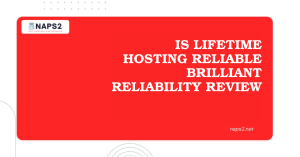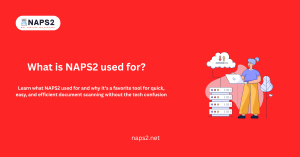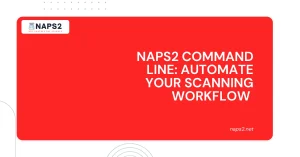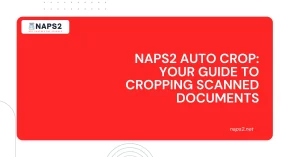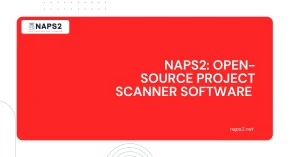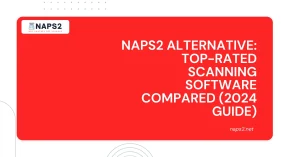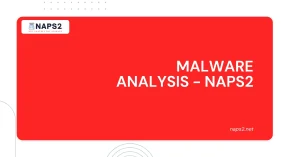Table of Contents
ToggleIntroduction
Do you own a Fujitsu fi-7030 scanner and yearn for a streamlined document scanning experience? Look no further than NAPS2! Short for “Not Another PDF Scanner 2,” NAPS2 is a free and open-source software application designed to revolutionize your scanning workflow.
NAPS2 boasts a user-friendly interface and a robust feature set, making it a perfect companion for the Fujitsu fi-7030 scanner. Let’s explore why NAPS2 is the ideal choice to unlock the full potential of your Fujitsu scanner and transform your document management into a breeze.
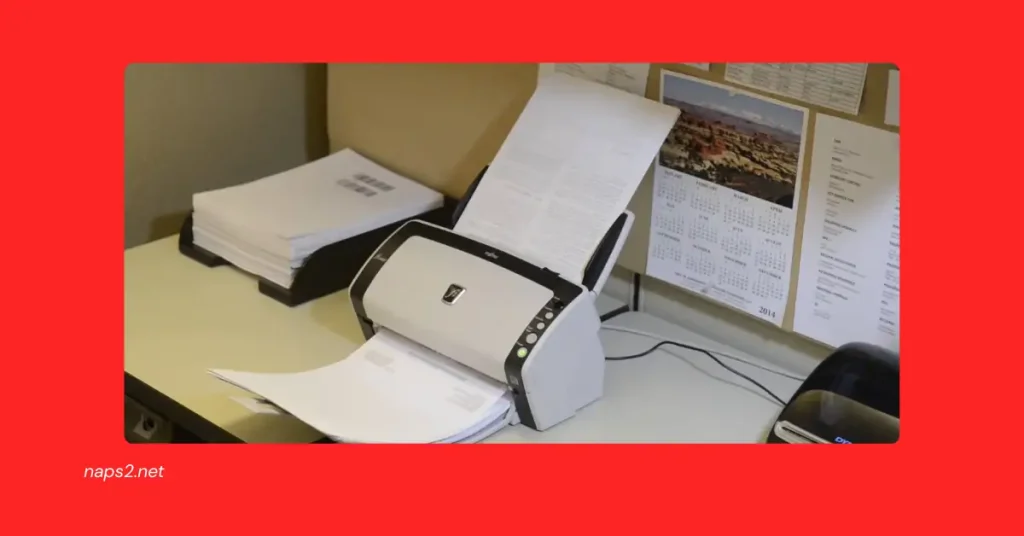
Setting Up NAPS2 for Your Fujitsu fi-7030 Scanner
Ready to harness the power of NAPS2 and your Fujitsu fi-7030 scanner? Here’s a step-by-step guide to get you started:
A. Download and Install NAPS2:
- Visit the official NAPS2 download page: https://www.naps2.com/download
- Choose the appropriate installer for your operating system (Windows, macOS, etc.).
- Download the installer and run it on your computer to initiate the installation process.
- Follow the on-screen instructions to complete the NAPS2 installation.
B. Connecting Your Fujitsu fi-7030 Scanner:
- Make sure your Fujitsu fi-7030 scanner is correctly connected to your computer via a USB cable.
- Driver Selection: NAPS2 can utilize two main methods to communicate with your scanner: WIA (Windows Image Acquisition) and TWAIN. Here’s a breakdown to help you choose:
- WIA: This is the recommended driver selection for most users. It’s a standard Windows interface typically offering basic scanning functionalities.
- TWAIN: This driver provides more advanced features and customizations, but it might require installing a separate driver specifically for your Fujitsu fi-7030 scanner. You can find the latest drivers on the Fujitsu website: https://www.fujitsu.com/global/support/products/computing/servers/primergy/drivers/
- Open NAPS2 and navigate to “Tools” > “Scanner Settings”.
- In the “Scanner Settings” window, locate the “Device” dropdown menu.
- Select “Fujitsu fi-7030” (or a similar option) if listed. If not, try the following in this order:
- Choose “WIA” from the “Device type” dropdown and see if your scanner is automatically detected.
- If WIA doesn’t work, select “TWAIN” and click “Select Source.” If your Fujitsu fi-7030 scanner is not automatically detected, you might need to choose the specific TWAIN driver.
C. Creating a Scan Profile for Fujitsu fi-7030:
- Now that your scanner is connected, let’s create a profile for your specific scanning needs. In NAPS2, navigate to “Profiles” > “New”.
- Give your profile a descriptive name (e.g., “Fujitsu fi-7030 – Color – 300dpi”).
- Under “Source”, ensure “Feeder” is selected if your fi-7030 is using the Automatic Document Feeder (ADF). Otherwise, choose “Glass” if scanning from the flatbed platen.
- Under “Document”, select the appropriate “Paper Size” (e.g., Letter, A4) based on the documents you typically scan.
- In “Resolution”, choose the desired scanning quality. Higher resolutions (e.g., 300dpi, 600dpi) result in sharper scans but larger file sizes. Lower resolutions (e.g., 100) are suitable for text-based documents and for creating smaller files, such as NAPS2 for macOS.
- Under “Mode”, select the color mode you prefer (e.g., “Color”, “Grayscale”, “Black & White”).
- You can explore other settings like “Brightness” and “Contrast” for essential adjustments. However, these are often best left at default settings until you become more familiar with NAPS2.
Advanced Scanning Techniques with NAPS2 and your Fujitsu fi-7030
Now that you’ve configured NAPS2 and created a profile for your Fujitsu fi-7030 scanner, let’s explore some advanced scanning techniques to optimize your workflow:
A. Previewing and Adjusting Scans:
Before saving your scans, NAPS2 allows you to preview and fine-tune them for optimal results. Here’s how:
- Preview Pane: After placing your document on the scanner platen or feeding it through the ADF (if your fi-7030 model has one), click the “Scan” button. A preview of your scanned document will appear in the main NAPS2 window scanning.
- Document Alignment: If your document is slightly skewed, use the “Rotate” buttons or the “Angle” slider to straighten it for a clean and professional look.
- Cropping: NAPS2 offers basic cropping functionality. Click and drag the selection box around the area you want to keep, and then click the “Crop” button to remove unwanted margins or blank spaces.
B. Saving Scans in Different Formats:
NAPS2 provides the flexibility to save your scans in various formats to suit your needs:
- PDF (Portable Document Format): This versatile and widely used format is available in the “Output Format” dropdown menu. You can customize the PDF output by selecting options like searchable PDFs (using OCR) or password protection (for sensitive documents).
- JPG (Joint Photographic Experts Group): Ideal for photos or images, choose “JPG” as the output format. You can adjust the “JPEG Quality” slider to control the file size and image quality balance.
- PNG (Portable Network Graphics): This format is suitable for graphics with transparency. Select “PNG” from the dropdown menu for a lossless format that preserves image details.
- TIFF (Tagged Image File Format): This format is often used for high-quality scans intended for further editing. Choose “TIFF“ for a versatile option that can handle various image depths and color spaces. See how it compares on Mac.
C. Batch Scanning with Automatic Document Feeder (ADF):
If your Fujitsu fi-7030 model features an Automatic Document Feeder (ADF), NAPS2 can streamline your workflow with batch scanning capabilities:
- Ensure your documents are neatly stacked and placed face-up in the ADF tray.
- In your NAPS2 profile settings, under “Source”, make sure “Feeder” is selected.
- Click the “Scan” button. NAPS2 will automatically scan each document in the ADF tray, creating individual files for each scan based on your chosen output format settings.
Conclusion
With NAPS2 and your Fujitsu fi-7030 scanner working in tandem, you have a powerful combination for document management success. This guide has equipped you with the knowledge to set up NAPS2, create a customized scan profile, preview and adjust scans for optimal results, save in various formats, and leverage batch scanning capabilities (if applicable to your fi-7030 model).
Remember, practice makes perfect. Explore the different features within NAPS2 and experiment with settings to find the ideal workflow for your specific scanning needs. By embracing NAPS2’s user-friendly interface and the powerful capabilities of your Fujitsu fi-7030 scanner, you can transform your document scanning experience into a breeze, saving you time, effort, and, potentially, money!
FAQs
What is NAPS2 Scan Software?
NAPS2 (Not Another PDF Scanner 2) Scan Software is a versatile scanning application designed to simplify the process of digitizing documents and saving them as PDFs or image files. It offers a user-friendly interface and a range of features for efficient document scanning.
Does NAPS2 Scan Software support the Fujitsu fi-7030 scanner?
Yes, NAPS2 Scan Software is compatible with the Fujitsu fi-7030 scanner. Users of this specific scanner model can utilize NAPS2 to scan documents seamlessly, taking advantage of its features and functionalities.
What features does NAPS2 offer TWAIN drivers for seamless integration?
Options to adjust scan settings such as resolution, color mode, and page size to meet specific requirements.
Batch scanning capabilities for efficiently processing multiple documents in a single operation.
Support for various output formats, including PDF, TIFF, JPEG, PNG, and more.
OCR (Optical Character Recognition) functionality to convert scanned documents into searchable and editable text.
User-friendly interface for easy navigation and intuitive operation.
How can I download and install NAPS2 Scan Software for use with my Fujitsu fi-7030 scanner?
You can download the NAPS2 Scan Software from the official website or through trusted software repositories. Installation is typically straightforward and involves download the install naps2-v-4-7-2 package and following the on-screen instructions. Once installed, you can connect your Fujitsu fi-7030 scanner and start scanning documents using NAPS2.
Is NAPS2 Scan Software free to use with the Fujitsu fi-7030 scanner?
Yes, NAPS2 is an open-source project distributed under the GNU General Public License (GPL) v3, making it accessible to download, use, and modify. Users of the Fujitsu fi-7030 scanner can utilize NAPS2 without any additional cost.
Where can I find help or support for using NAPS2 Scan Software with my Fujitsu fi-7030 scanner?
For assistance with using NAPS2 Scan Software with the Fujitsu fi-7030 scanner, you can refer to the official documentation provided by NAPS2. Additionally, you may find helpful resources and tutorials online or seek support from the NAPS2 community or developers if you encounter any issues or have specific questions.
Latest Post